Using NVIDIA drivers has greatly improved my gaming experience by providing smoother gameplay and enhanced graphics. Regular updates have not only fixed bugs but also added new features, ensuring compatibility with the latest games and maximizing my graphics card’s performance.
NVIDIA drivers are vital software that allow your operating system and applications to utilize your NVIDIA graphics card effectively. Keeping them updated ensures optimal performance, improved stability, and access to the latest features for a better gaming and visual experience.
Stay tuned with us as we explore everything you need to know about NVIDIA drivers and how to optimize your gaming experience!
What Are NVIDIA Drivers?
NVIDIA drivers are software components that allow your operating system (OS) to communicate with your NVIDIA graphics card. Think of them as translators between your OS and the hardware, enabling the hardware to execute tasks effectively.
Without the correct drivers, your graphics card may not function optimally, resulting in subpar performance in games or other graphics-heavy applications.
Why Are NVIDIA Drivers Important?
NVIDIA drivers are very important for making your graphics card work better. They help ensure smooth gameplay and quick rendering in games and other graphics-heavy programs. Regular updates fix bugs and improve stability, making your gaming experience more reliable and reducing crashes.

Updated drivers also ensure your graphics card works well with the latest games and software, so you can enjoy new features as they come out.NVIDIA often adds exciting new technologies, like ray tracing and AI graphics, in these updates, improving your visual experience.
Finally, keeping your drivers up to date helps protect your system from security risks that could be caused by harmful software.
Types of NVIDIA Drivers:
NVIDIA provides several types of drivers to cater to different users and their needs:
- Game Ready Drivers (GRD): These drivers are specially designed for gaming and are released with major game launches. They ensure that gamers have the best performance and experience possible.
- Studio Drivers (SD): Optimized for creators, these drivers focus on applications like video editing and graphic design. They offer stability and performance enhancements for creative work.
- Beta Drivers: These experimental drivers let users try out new features before they are officially available. While they can introduce exciting capabilities, they may also contain bugs.
- Legacy Drivers: For older graphics cards that no longer get regular updates, legacy drivers allow users to continue using their devices. They ensure basic functionality even without the latest updates.
Read More: Ios App Etruesports – Your Ultimate Sports Tracker & Updates Hub!
How to Install NVIDIA Drivers?
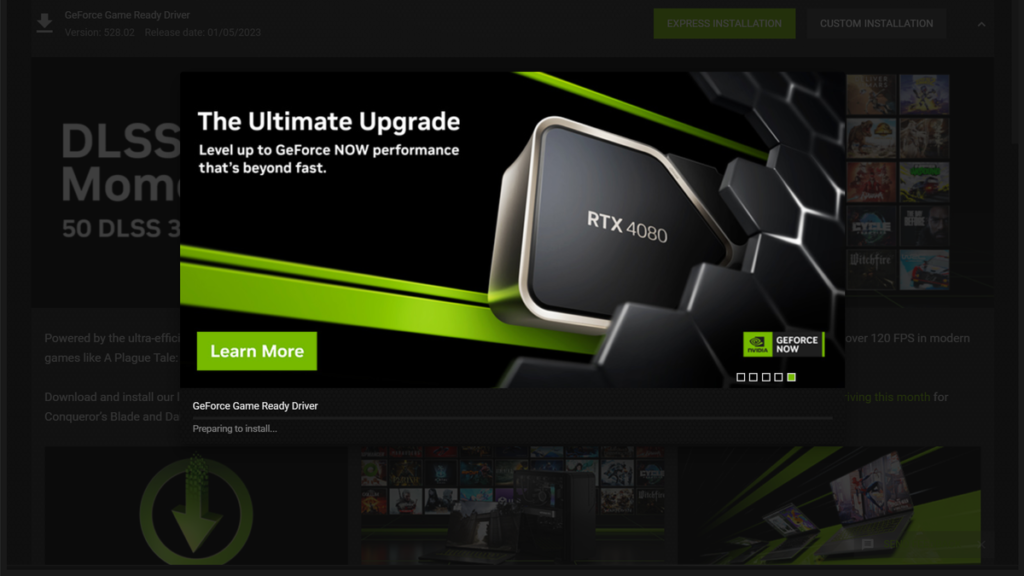
1. Download the Driver:
Visit the official NVIDIA website and navigate to the “Drivers” section. Use the search tool to find the correct driver for your specific graphics card model and operating system. Click “Download” to get the latest version.
2. Prepare for Installation:
Before starting the installation, close all open applications, especially games and software that may use the GPU. This helps prevent conflicts during the installation process.
3. Run the Installer:
Locate the downloaded driver file, usually in your “Downloads” folder. Double-click the file to run the installer. If prompted by User Account Control, click “Yes” to allow changes to your device.
4. Choose Installation Type:
During the installation process, you’ll have the option to select either “Express” or “Custom” installation. Express is recommended for most users as it installs all necessary components automatically. Choose Custom if you want to select specific components.
5. Complete the Installation:
Follow the on-screen prompts to finish the installation. Once it’s complete, restart your computer to apply the changes. Your new NVIDIA drivers should be active and ready for use after rebooting.
Read More: How I Sleep At Night Knowing L’m Failing All My Cl – Tymoff – Calm Through Chaos!
Why is it important to keep NVIDIA drivers up to date?
Keeping NVIDIA drivers up to date is crucial for several reasons. First, updated drivers optimize your graphics card’s performance, ensuring smooth gameplay and faster rendering in demanding applications. Second, they fix bugs and improve system stability, reducing crashes during use.
Third, updated drivers enhance compatibility with the latest games and software, allowing users to access new features and technologies. Finally, regular updates provide security improvements, helping protect your system from vulnerabilities that malicious software could exploit.
Troubleshooting Common NVIDIA Driver Issues:

1. Installation Failures:
If you encounter issues during installation, ensure you have downloaded the correct driver for your specific graphics card and operating system. Temporarily disable antivirus software and close any background applications before retrying the installation.
2. Screen Flickering or Artifacts:
If you experience screen flickering or visual artifacts, it may be due to outdated or corrupted drivers. Update your NVIDIA drivers to the latest version. If the issue persists, try rolling back to a stable previous driver version.
3. Game Performance Problems:
If games are running poorly or crashing, check for the latest driver updates, as these often include performance optimizations for new titles. Additionally, ensure that the game’s graphics settings align with your hardware capabilities.
4. NVIDIA Control Panel Not Opening:
If the NVIDIA Control Panel won’t open, reinstall the drivers using the “Custom” installation option and select “Perform a clean installation.” This will reset all settings to default, which can resolve any configuration issues.
5. Error Messages:
If you receive error messages related to the NVIDIA drivers, check the official NVIDIA support site for guidance on specific error codes. You may also want to perform a clean installation of the drivers to eliminate any corrupted files causing the issue.
FAQs:
1. How do I know if I need to update my NVIDIA drivers?
You should consider updating your drivers if you notice performance issues, experience crashes in games, or if a new game has been released that requires an updated driver. Keeping an eye on official NVIDIA announcements can also help you stay informed about necessary updates.
2. Can I use my computer without updating NVIDIA drivers?
Yes, you can use your computer without updating your NVIDIA drivers, but doing so may lead to reduced performance and stability issues. Additionally, you may miss out on new features and optimizations for the latest games and applications.
3. How often should I update my NVIDIA drivers?
It’s best to check for updates every few months or whenever you notice performance problems, especially after new game releases. Regular updates can help maintain optimal performance and compatibility with new software.
4. Are there any risks associated with updating NVIDIA drivers?
While updating drivers is generally safe, using beta drivers can sometimes lead to instability or unexpected issues. It’s advisable to stick to stable versions unless you’re interested in testing new features and are prepared for potential problems.
Conclusion:
NVIDIA drivers are essential for optimizing your graphics card’s performance. Regular updates ensure you access the latest features, enhanced stability, and the best gaming experience.
By following this guide’s installation and troubleshooting tips, you can maximize your NVIDIA graphics card’s capabilities and maintain smooth operation.
Read More:
